|
有时候我们需要把CAD中的大量文字提取到word中,下面来介绍两种快速提取的方式。 操作工具 操作系统:Windows10 AutoCAD版本:2020 方法一:CAD自带ET工具 步骤 1.点击菜单栏的“Exprss-Text-Convert Text to Mtext”。 菜单栏点击 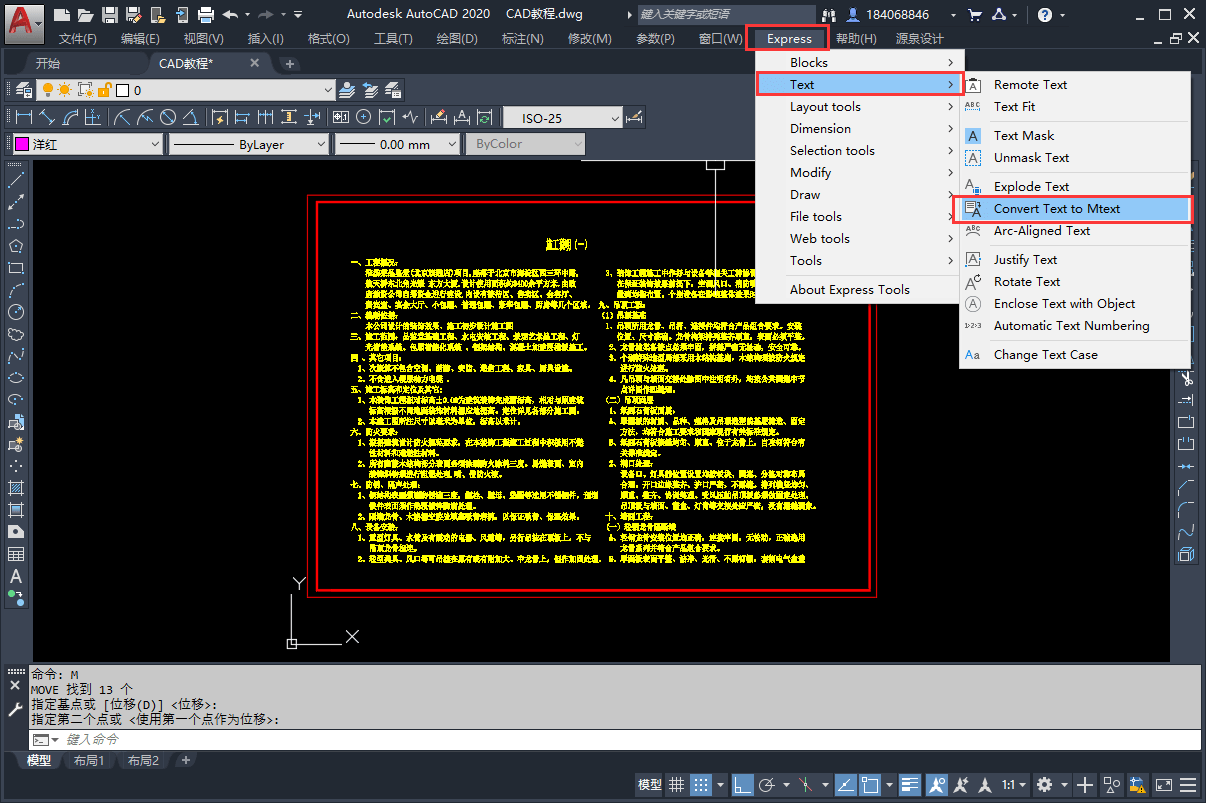
2.框选对象后点击enter键。 框选对象 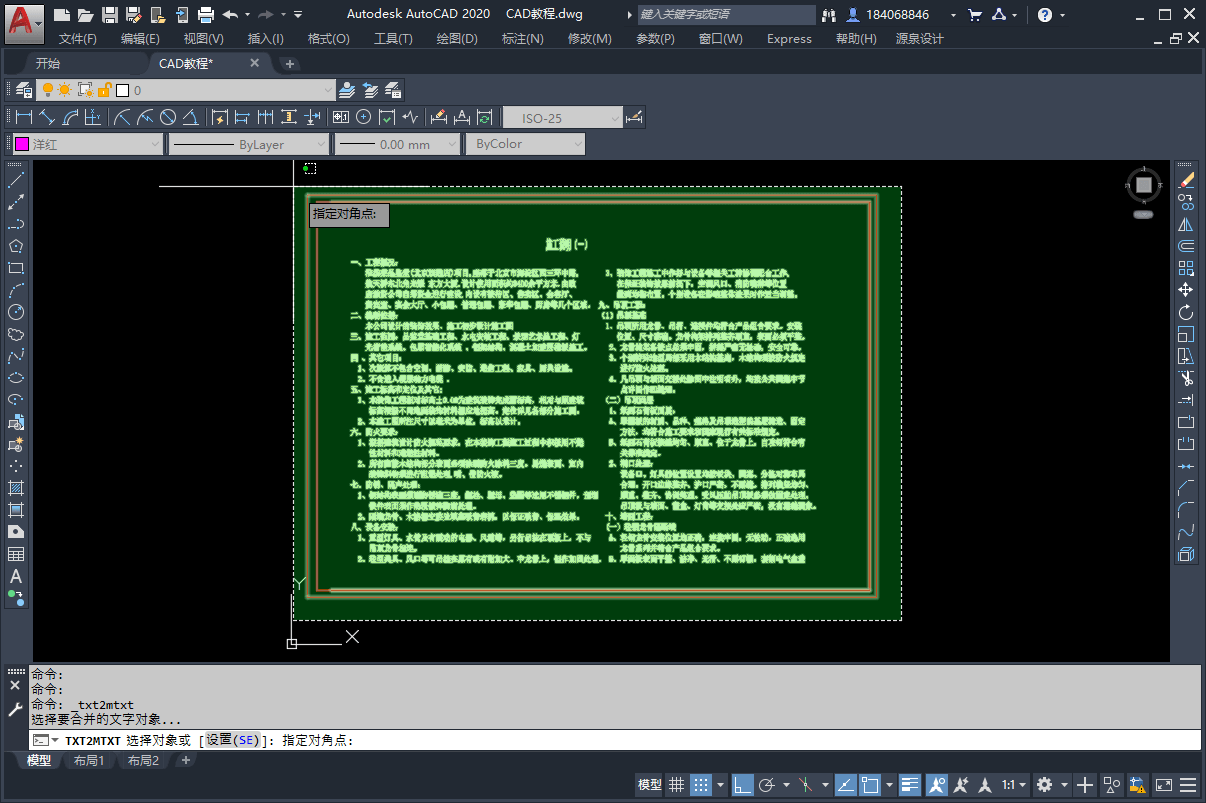
3.使文字转换为多行文字后再进行复制。 复制文字 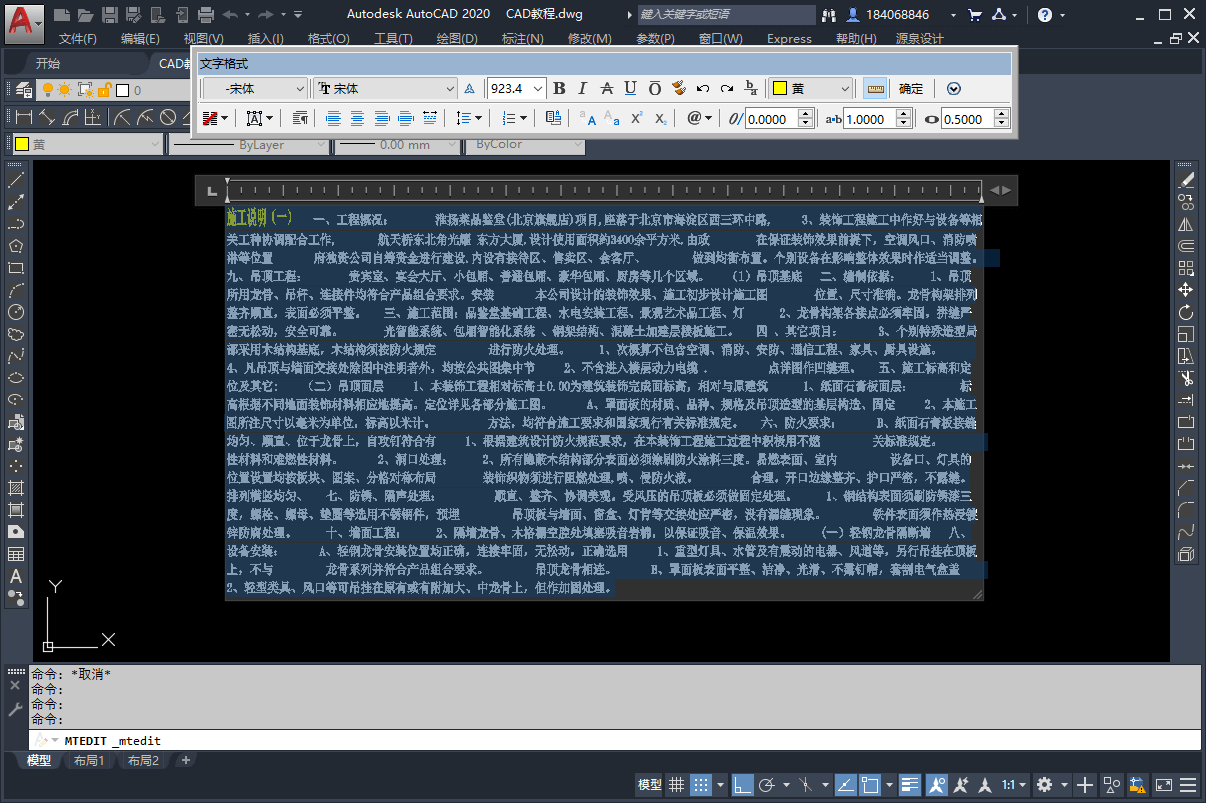
4.粘贴到word中后框选全部对象,要清除文字格式一下,不然粘贴后的文字与背景颜色重合了。 粘贴文字 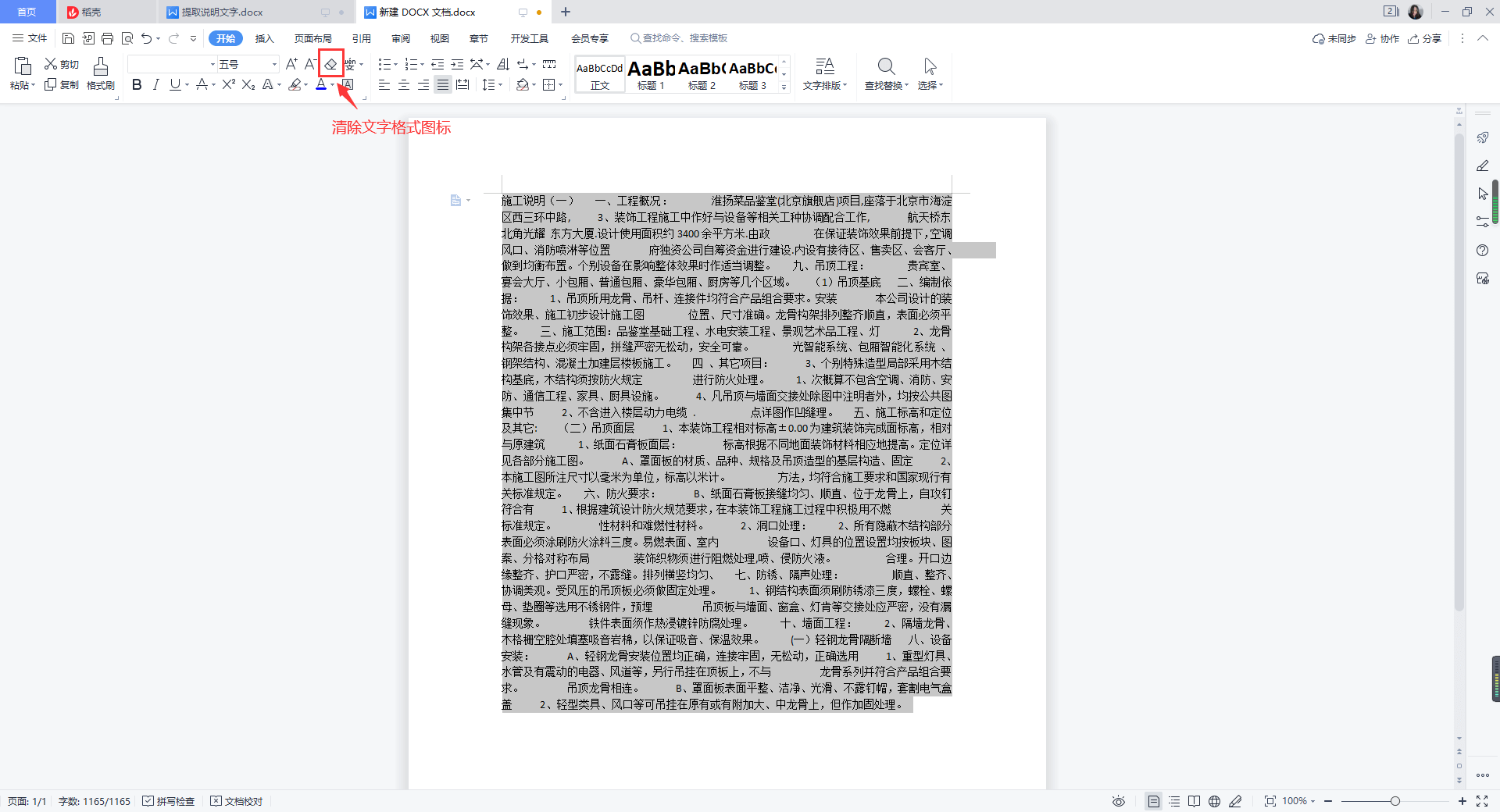
使用这个方法的缺点是需要重新排版。 方法二:利用插件(这里以源泉插件为例) 步骤 1.点击菜单栏的“源泉设计-文字内容-编辑和输出文本”。 源泉插件菜单栏 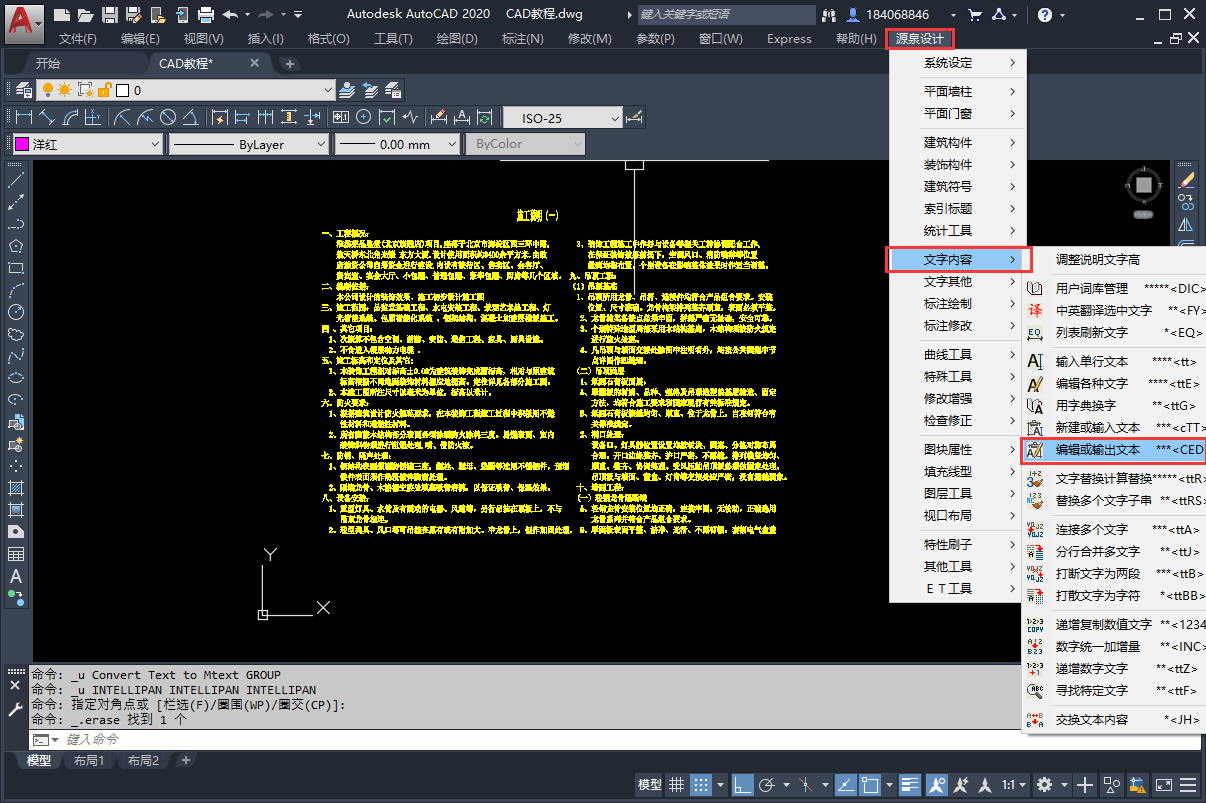
2.框选对象后点击enter键。 源泉插件框选对象 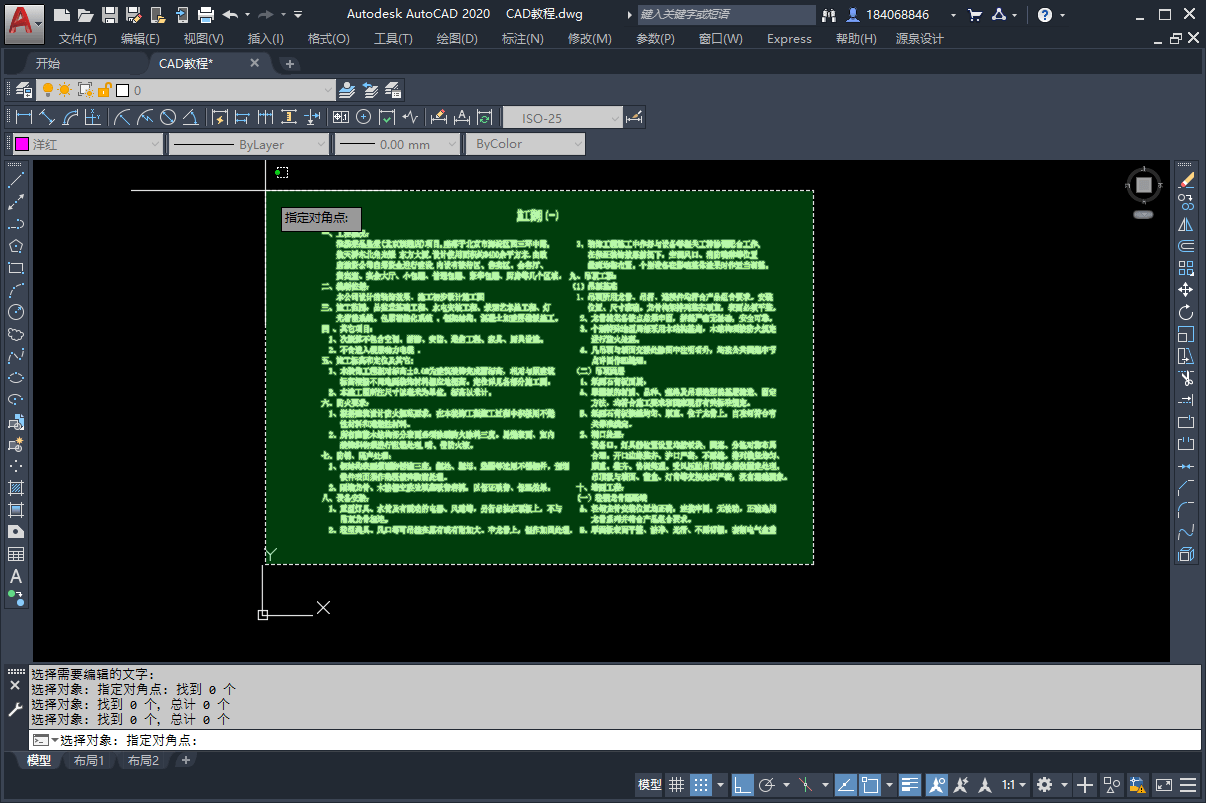
3.选择“输出文本”。 输出文本 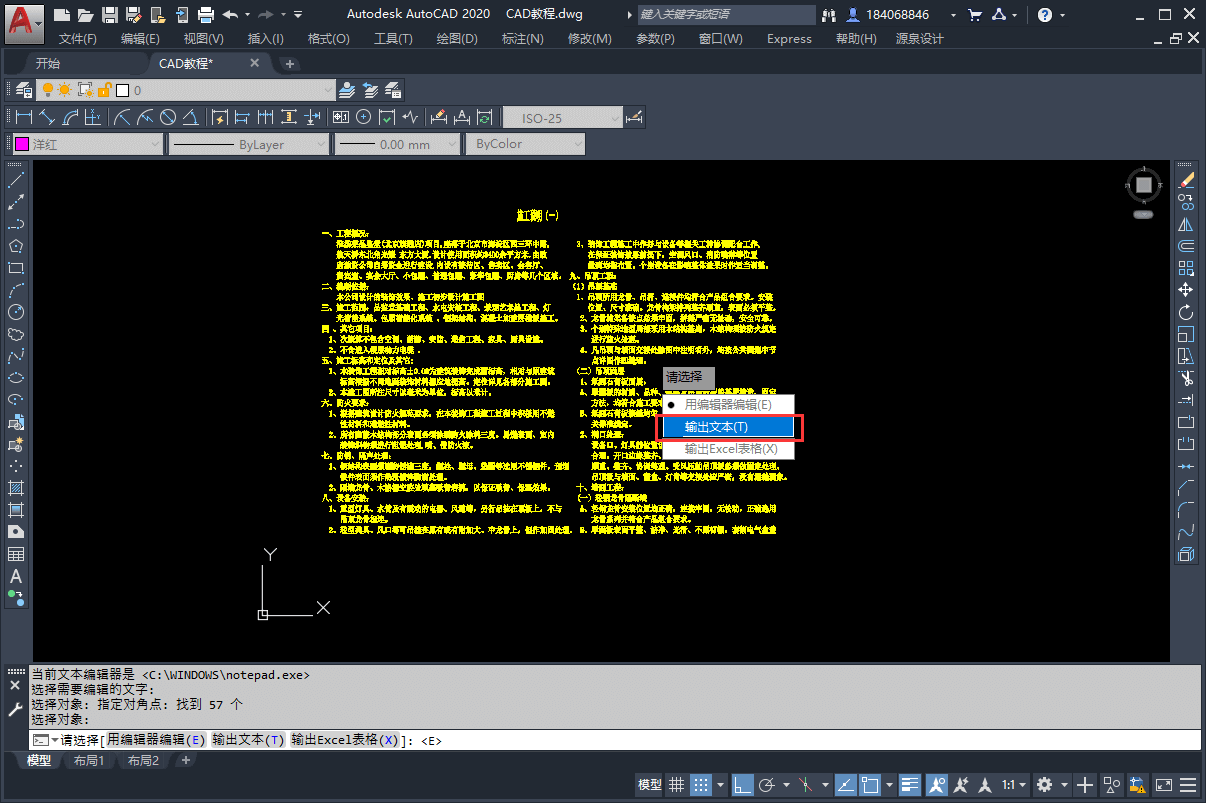
4.选择保存位置,输入保存文件名,点击保存。 保存设置 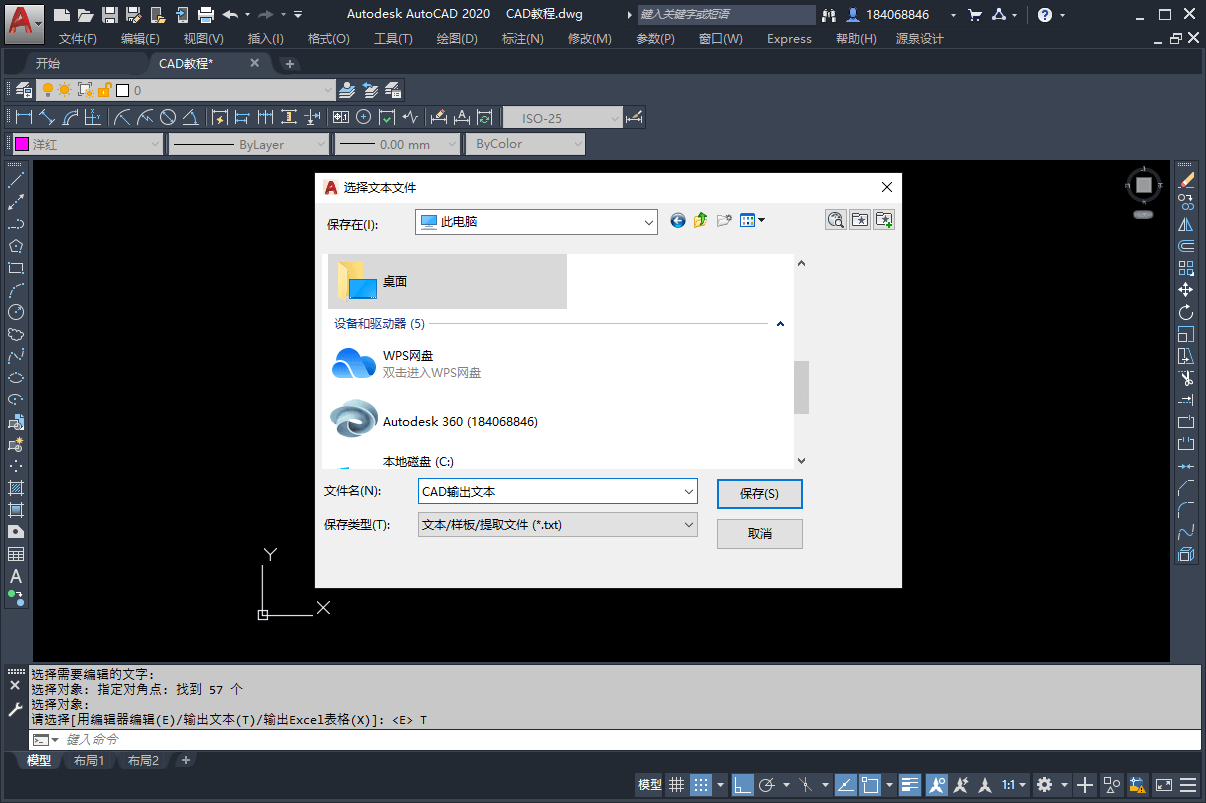
5.打开保存文件如下图。 打开文件 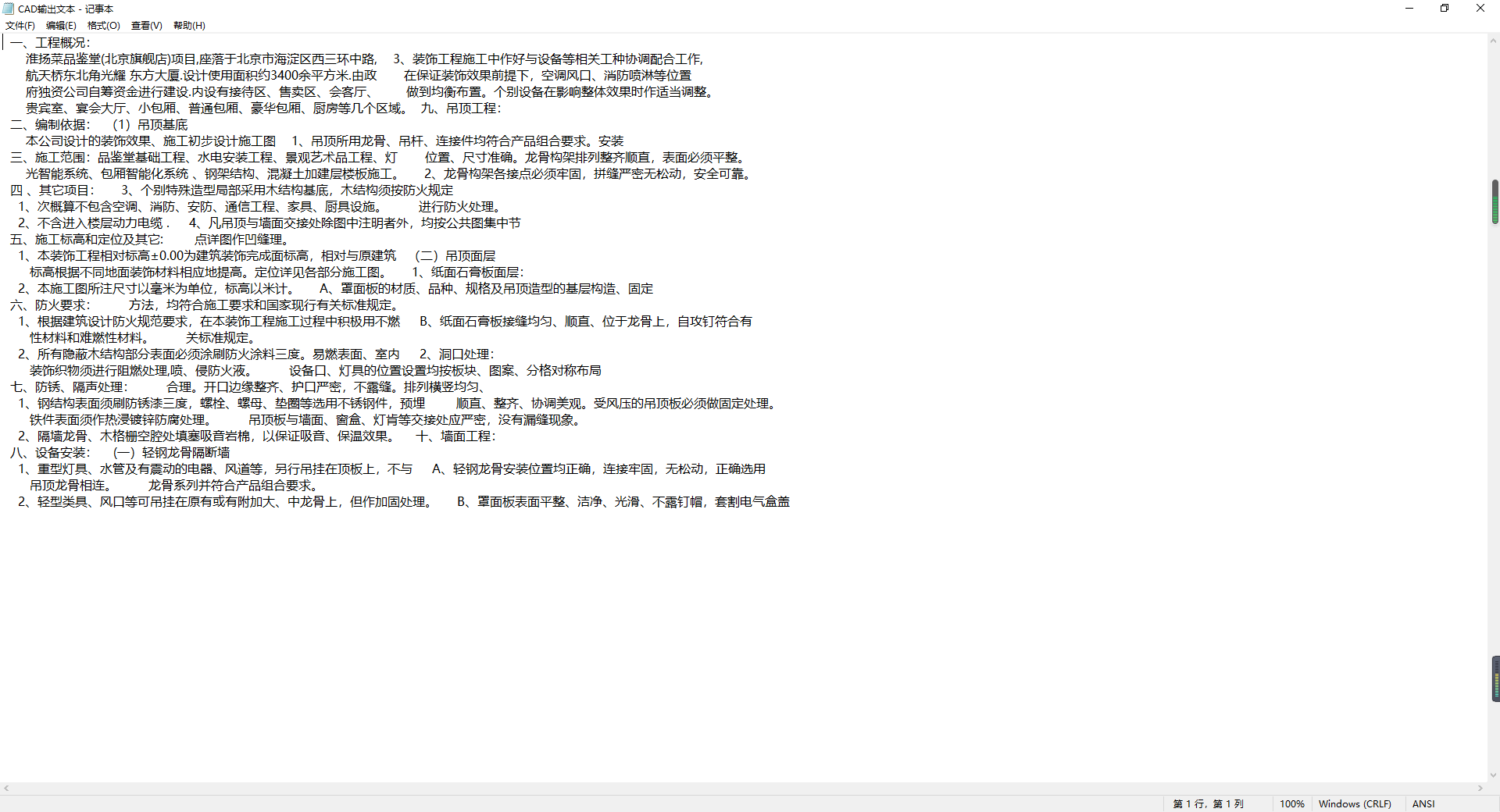
|